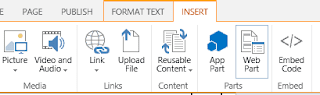In this blog we are going to see the
root cause for performance issues faced in SharePoint List and Libraries. Main
reason for the performance issue is, lack of planning and not following
the best practices.
Here I have listed down few things
that may be the reason for causing performance issues.
· Lack of proper planning in creation of SharePoint List and
Library.
· Views with proper grouping and filter not implemented.
· Absence of archival process for old documents
or list items, makes the list or library to grow day by day and that will
result in performance issue if not maintained properly.
· No cleanup activities on List or Library to remove unwanted
items.
How to improve the performance of
List or Library?
· Enabling indexing and implementing proper filters and
grouping in views.
· Using proper folder structure to organize the contents.
· Based on the usage and type of content you can plan for
Document center site if the contents are more related to documents repository.
· Implement proper retention policies by setting expiry date
for documents created.
· Cleanup lists and libraries periodically.
· Storing high volume of media and other documents to OneDrive
or secondary storage and have those links stored in a list.
· Now in SharePoint 2016 there are lot of new features for
Document libraries have been introduced. Have mentioned few of them
below:
a. Durable links (no more bad
links, even if you move the files from one directory to another, Still the
users will be able to make use of the old links to the document). Note: it
works only for Microsoft office documents and PDFs.
b. Now we can use OneDrive
for business to store files and can be shared with other users.
c. Large file support: Now
supports uploading and downloading files larger than 2,047 MB.
d. Special characters are allowed in filenames.
e. Threshold limit has been increased above 5000 and auto indexing is in place.